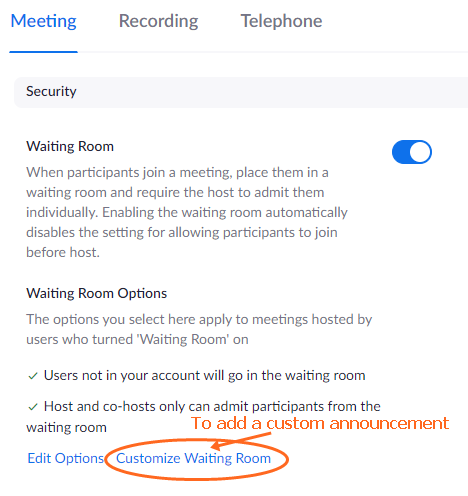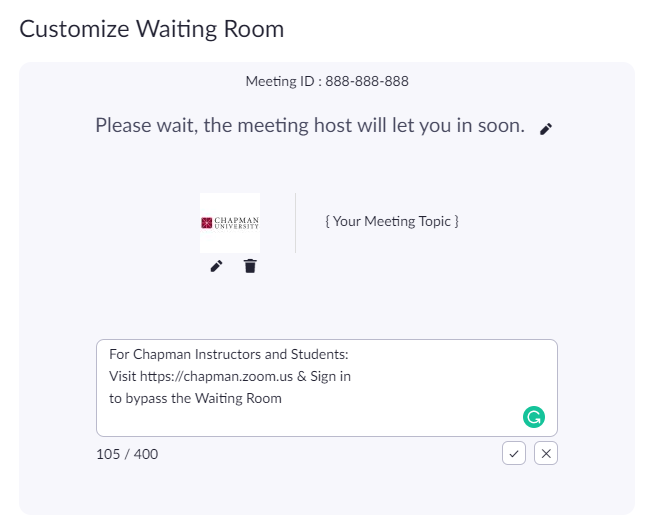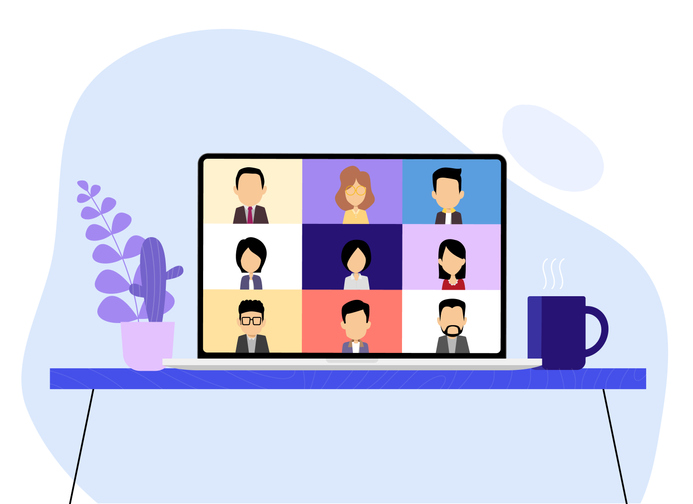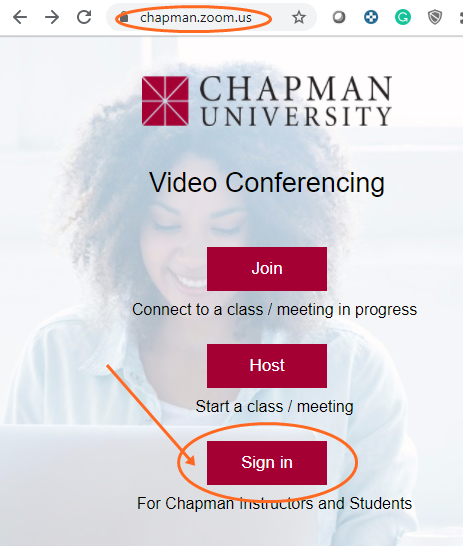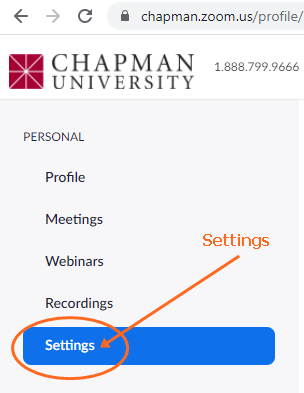When it comes to Zoom security, one of the most effective ways to secure your meeting is by enabling the Zoom Waiting Room feature. In the coming weeks, Zoom will be implementing a new rule that will require all meeting hosts to either have a meeting passcode or waiting room for all new Zoom meetings.
IS&T is encouraging all faculty to set up their Zoom classroom meetings to have the Waiting Room option enabled rather than the passcode. The same applies for meetings that have already been created.
When enabled, the Waiting Room feature will place all users who have not signed in using a Chapman login into a virtual waiting room where they will need to wait until admitted by the host.
Secure your meetings by enabling the Zoom Waiting Room feature using the following instructions:
Sign in to Zoom at https://chapman.zoom.us
This will take you to the Profile and click on the Settings page for Zoom
Enable Waiting Room and set options
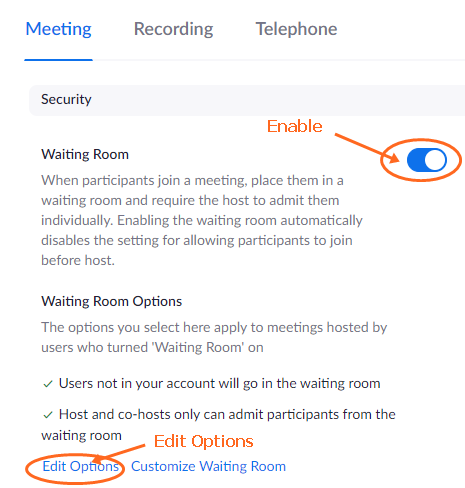
Set Waiting Room to non-Chapman users (Users not in your account)
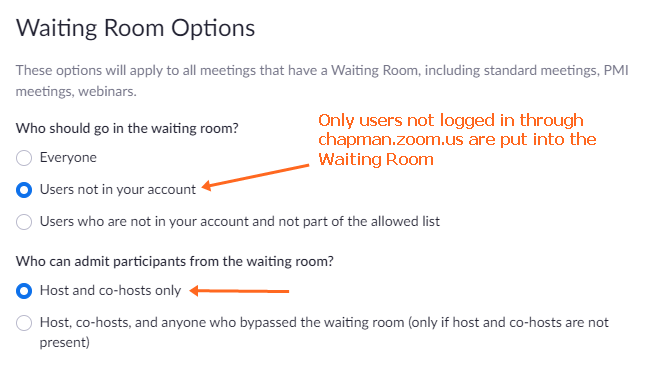 If you prefer a Waiting Room for all attendees, choose Everyone in the above image.
If you prefer a Waiting Room for all attendees, choose Everyone in the above image.
Customize Waiting Room Announcement