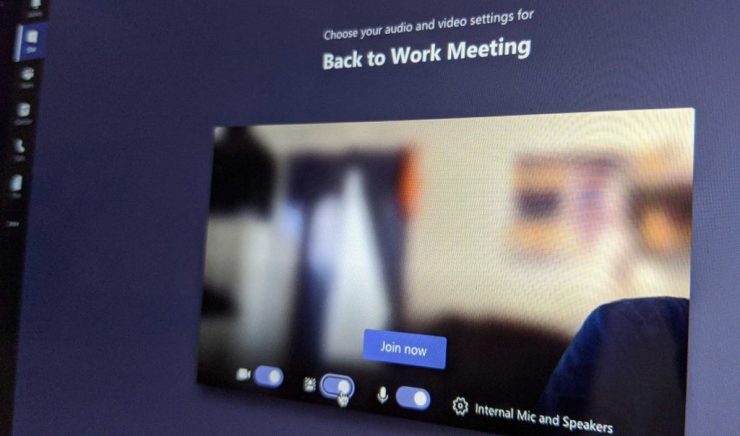The fast switch to working remotely has been a challenging transition. Thankfully, helpful tools like Microsoft Teams make it easy to stay connected and stay on task. Here are some helpful tips for getting the most out of your video calls.
Blur Background
During Microsoft Team meetings, click on ”…”/“more actions” and click on Blur Background to keep the focus on you and off of a messy room.
Pinning People
If you click on the “…” next to someone’s name in their video window, you will see a drop down menu with a pin. The video will be pinned to your view regardless of who’s talking. You can pin as many videos as will fit on your screen. If you change your mind, right click again and hit Unpin.
Show Meeting Notes
During a meeting click on “…” and then click on “Show Meeting Notes” You can add your own notes to a group shared notes document.
Seeing Everyone At Once
This is not a current feature of Microsoft Teams (maybe they will make some changes soon).
Share Desktop/Window/Powerpoint
Anyone can take control and share their screen during a Microsoft Teams meeting. On the control panel, in the middle, click on “box with up arrow” and choose what you’d like to share. If you “Share > Desktop” then others will see your full screen.
Remember to Have Fun
Consider gathering your team together to share coffee and some fun social distancing. Let your colleagues share their at home “co-workers,” from kids to pets to family members.