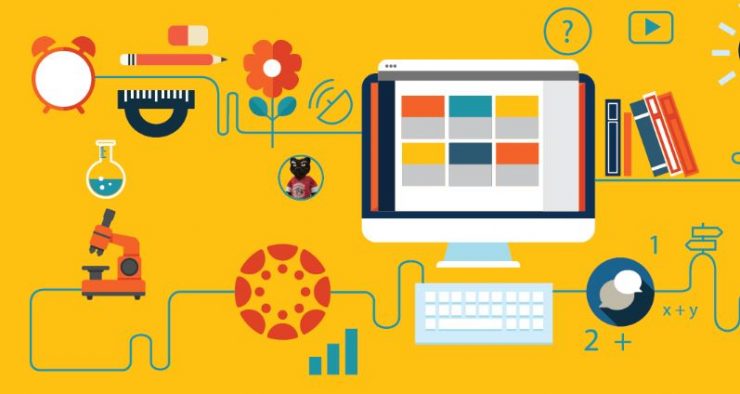Instructors, if you have graders assisting you with grading, please be sure to share the following information with them:
All individuals performing grading in a course should be aware of how the SpeedGrader works. Please share directions on how to use the SpeedGrader from the Canvas Guides.
When the SpeedGrader is launched, all assignment data (submissions, grades, comments) is loaded and saved in the browser. Navigating to another student’s submission will not load updates made by other graders. You will be able to see the changes you have made, but you must refresh your browser to see any changes made by other graders during your SpeedGrader session.
If multiple graders are grading the same students during overlapping sessions, that could cause data loss, even if they aren’t editing the same students at exactly the same time.
Data loss can occur if multiple graders are doing the following for the same student in overlapping sessions:
- editing the assignment rubric
- editing the overall assignment grade
- editing any quiz question scores or comments (even if graders are grading different questions)
Data loss will not occur if multiple graders are doing the following for the same student in overlapping sessions:
- adding comments within a document preview
- adding comments using the comment sidebar
Solutions for multiple graders who need to grade the same students:
- Schedule grading sessions so that only one grader is using SpeedGrader at a time. One grader should complete their session before the next grader launches the SpeedGrader.
- If grading sessions will overlap, refresh the browser after loading each new student submission to get the latest data.