A new Chapman University app allows users to connect quickly to campus information as varied as emergency services, parking and shuttle updates, the BlackBoard app, campus events, sports news and social feeds. Some ways to use the new app:
- Touch the Public Safety icon in CU Mobile and you can connect directly to emergency services or Operation Saferide.
- Touch Chapman Parking and find out immediately how many spots are available in the Lastinger or Barrera structures, or quickly find an alternative.
- Use the Campus Map feature to find an unfamiliar building. The Directory connects you to faculty and staff emails and phone numbers.
“What I like most about the new Chapman Mobile app is that it delivers services that matter to our campus community right to your phone or other mobile device,” said Helen Norris, vice president and chief information officer for Chapman University. “For example, it allows students to check their class schedule on the go. I am thrilled that we can provide this service.”
The CU Mobile app is available for Apple and Android devices and will evolve to meet user needs.
“This is just the beginning; we’re still working to add more features and functionality that we’re sure the students will love,” said Ramiro Landeros Jr., interim manager of Web and Mobile Development.
The app was a joint effort that involved Information Systems and Technology, Strategic Marketing and Communications, the Alumni Board, students, faculty and staff.
“This has been a fantastic example of collaboration,” said David May, director of web and interactive marketing.
Find CU Mobile on iTunes and Google Play.


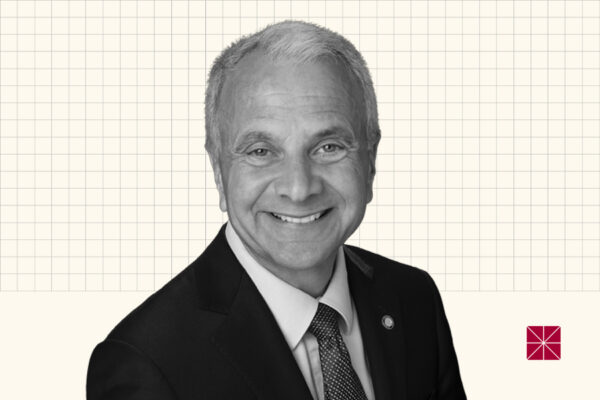


Add comment