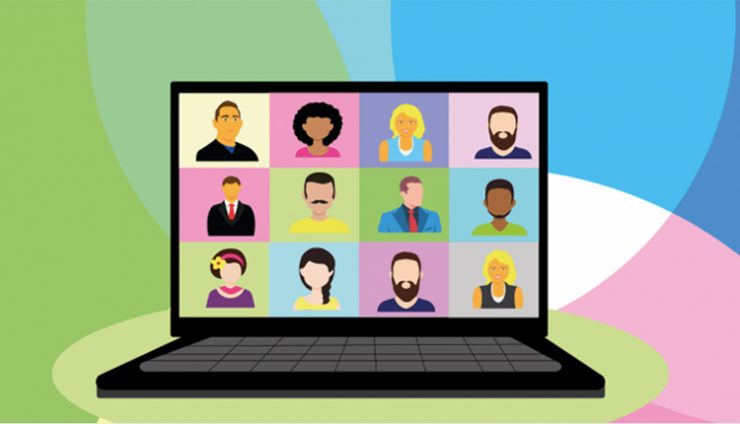Add pronouns to your Zoom profile by changing your display name. Follow the steps below:
From the Desktop Application
- Open the Zoom application on your desktop and log in
- Select your profile icon in the top right hand corner and select “settings” from the drop down
- This will open a new window – select “profile” and then “edit my profile”
- Your profile will appear – under the “profile” tab, select “edit” next to your name
- To add your pronouns, simply add them to the end of your last name (example below)

- Click “save changes” at the bottom of the page
From the Web
- Chapman faculty should log in at: https://chapman.zoom.us/ (Chapman staff should log in at: https://zoom.us/signin)
- Your profile will appear – select “edit” next to your name
- To add your pronouns, simply add them to the end of your last name
- Click “save changes” at the bottom of the page
From Mobile Device
- Open the Zoom application
- Select “settings” in the bottom right hand corner
- Select your name and then select “display name”
- To add your pronouns, simply add them to the end of your last name
- Click “save changes” in the top right hand corner
If you are interested in learning more about pronouns and why they can help create a more inclusive environment, you might find this Pronoun Guide from GLSEN helpful.